Your Web3 experience can be made more straightforward and secure with the assistance of Sui wallet. So, what it is, how to download it, and what specific information regarding its features? Let’s read the below article to find out more!
What is Sui Wallet?
The Sui wallet is where SUI tokens are stored on the Sui blockchain. You can send and receive SUI tokens as well as interact with applications on the Sui platform in the future.
In particular, this wallet is owned by you, so no one has the right to influence or use the wallet other than you.
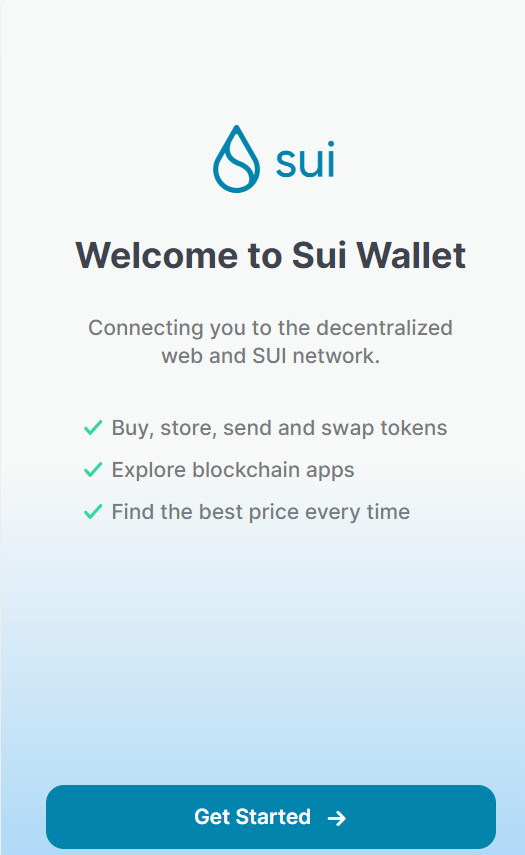
Read more: SUI Token – All information about SUI
What is included in a Sui Wallet address?
A Sui Wallet has 3 extremely important pieces of information you must take note:
- Wallet address: A sequence of numbers and characters used to send assets to the Sui wallet. Others can transfer coins to you through the wallet address you provide. A Sui (SUI) wallet address will have the following format: 0xdabE3D912A14E6AD2Ad4F5Cb3026aC866133c2d.
- Passphrase: A security key that can be understood as a password consisting of any 12 English keywords. If you want to perform the wallet recovery operation, you must go through the Passphrase login step. Format of a Passphrase: become toe armor elephant prison bar else rack snow achieve develop flag
- Private Key: A string of letters and numbers to connect to the account, quite similar to the password of a bank account. Format of a Private Key: 8HRwXM3i6mkmEH8HJPaMpdGEqvPEoXGwXtwDgTpxjA9aCcqgSHYXhL1WEkGTpz2kRagp5YG8fY1jpz7DGx9PVKj.
To visualize, you can imagine that the Sui wallet is a bank account, the wallet address is the account number and the passphrase is the password.
The difference here is that with a bank account, other people will know your personal information. As for the Sui wallet, the user becomes anonymous, no one knows who owns the wallet, and transactions only occur through the address encoded into a sequence of numbers and characters.
Features
You can use Sui Wallet to:
- Mint NFTs
- Transfer coins and NFTs to another address
- View your coins, tokens, and NFTs
- View recent transactions
- Auto split/merge coins to the exact transfer amount
- Easily access transaction history in the Sui Explorer
- Note that in the current release, Sui Wallet includes buttons to Buy, Swap, and Stake & Earn SUI. These are placeholders for functionality included in future versions of Wallet.
Install the Sui Wallet browser extension
To use Sui Wallet you must install a Chrome browser extension. You can use the extension with any browser that supports Chrome extensions from the Chrome Web Store.
- Open the Sui Wallet page on the Chrome Web Store.
- Click Add to Chrome.
Acknowledge the message about permissions for the extension, and then click Add Extension.
Create a new Wallet
If you don’t yet have one, create a new one.
- Open the Sui Wallet extension in your browser and then click Get Started.
- Click Create a New Wallet.
- Enter a password for your wallet. This is not a global password for Wallet. It applies only to this installation.
- Enter the password again to confirm it.
- Click the checkbox to accept the Terms of Service.
- Click Create Wallet.
- Copy the Recovery Phrase and store it in a safe location.
- Click Open Sui Wallet.
This wallet prompts you to enter your password when you open it.
If you lose access to your wallet, you can recover it only with the recovery phrase. If you lose the recovery phrase, you lose access to your wallet and any coins or NFTs stored in it.
Import an existing Sui Wallet
You can use your wallet on multiple devices and browsers. After you create, use the 12-word recovery phrase to import your wallet to a new browser or device.
- Open the Sui Wallet extension in your browser and then click Get Started.
- Click Import an Existing Wallet.
- Enter your 12-word recovery phrase, and then click Continue.
- Enter a password for your wallet. This is not a global password for Wallet. It applies only to this installation.
- Enter the password again to confirm it.
- Click Import.
- Click Open Sui Wallet.
It prompts you to enter your password when you open it.
View Sui Wallet details
To view details about your Wallet, including the Account ID, current network, and installed version, click the menu (the three bars) at the top-right corner of the Sui Wallet interface.
Reset your password
If you forget the password for your Sui Wallet you can reset it using your 12-word recovery phrase.
- Click Forgot password? on the Welcome Back page.
- Enter your 12-word recovery phrase, and then click Continue.
- Enter a password, then confirm the password.
- Click Reset.
Lock your Sui Wallet
You can lock your wallet to prevent unauthorized access. You must enter your password to unlock it.
- Click the menu (the three bars) at the top-right corner of the Sui Wallet interface.
- Click Lock Wallet.
Also, you can set a timer to automatically lock your wallet after a period of idle time.
- Click the menu (the three bars) at the top-right corner of the Sui Wallet interface.
- Click Account.
- In the field under AUTO-LOCK TIMER, enter the number of minutes to wait, up to 30, before the wallet locks, and then click Save.
It locks automatically if you change tabs in your browser.
Change the active network
You can change the active network. Currently, it supports only Devnet and Local. Use Devnet unless you have a local network for testing. To learn how to create a local network, see Sui Client CLI.
- Click the menu (the three bars) at the top-right corner of the Wallet interface.
- Click Network.
- Click the network to use. A checkmark displays next to the active network.
Add Sui tokens to your wallet
When you first open the wallet, you have no coins in it. You can add test SUI coins to your wallet directly from the wallet interface, or you can use the faucet in Discord. You need an active Discord account to access the Sui channels.
To get SUI test coins from Sui Wallet If you have no coins in your wallet, click Request Devnet SUI tokens to add coins to your wallet. You can request coins 5 times every 60 minutes. After you request tokens the first time, the button moves to the menu so it doesn’t take up space on your wallet interface.
If you don’t yet have coins in your wallet, click the menu in the top-right corner, and then click Request Devnet SUI tokens.
To get SUI test coins through Discord:
- Click Coins.
- Click the small clipboard icon next to your address to copy it.
It’s near the top of the wallet and starts with 0x:
- Open the Sui devnet-faucet channel in Discord.
- Use the !faucet command with your wallet address to request tokens: !faucet 0x6c04ed5110554acf59ff1b535129548dd9a0c741 Replace the address in the command with your wallet address.
The channel bot displays a message that starts with “5 test SUI objects are heading to your wallet…”
View your wallet balance
To view your wallet balance, click Coins. The wallet shows your SUI balance and lists the other coins in your wallet, if any.
Send coin
You can send coins from your wallet to another address.
- Open your wallet extension in your browser.
- Click Coins and then click Send.
- In the Amount field, enter the number of SUI tokens to send, and then click Continue.
- Enter the recipient’s address, then click Send Coins Now.
View recent transaction details
The wallet displays the recent transactions to and from your wallet on the Activity tab. Click on any transaction to view transaction details.
View all transactions in Sui Explorer
You can view all transactions for your address in Sui Explorer.
To view all of the transactions for your address, click Apps and then click View account on Sui Explorer.
Sui Explorer opens with the details for your wallet address displayed.
Mint an example NFT
You can mint an example Sui NFT directly from Wallet.
Click Apps, then click Mint an NFT. In the current version you can mint only example NFTs.
Create a new NFT
The Sui Wallet demo site lets you create a new NFT on the Sui network using your own image file. To access the site directly from Wallet, click the Apps tab, and then click Sui NFT Mint. You must have an active wallet to mint NFTs.
To mint a new NFT using the demo site
- Open the Sui Wallet demo site.
- Click Connect.
- In your wallet, click Connect to connect your wallet with the demo site. You may need to enter your wallet password.
- Enter a Name and Description for your NFT, and then enter Image URL to the image to use.
- Click Create.
- Click Approve in your wallet to allow the site to add the NFT to your wallet.
After you successfully create a new NFT, you can transfer it to another wallet address. Enter the address to send it to in the Recipient field, then click Transfer. Click Approve in your wallet to allow the transfer.
View your NFTs
Click the NFTs tab to view all of the NFTS that you mint, purchase, or receive in your wallet. This includes any NFTs that you obtain from connected apps. Click on an NFT to view additional details about it, view a larger NFT image, or send the NFT to another address.
Send an NFT
You can use Wallet to send an NFT to another address.
- Click NFTs.
- Click on the NFT to send, and then click Send NFT.
- Enter the recipient address then click Send NFT Now.
- Click Done to return to the wallet.
Wallet Playground
You can view and try out some apps that already support Sui Wallet from the Playground on the Apps tab. The apps displayed let you connect your wallet and use SUI tokens to interact with them, perform transactions, and obtain NFTs that go directly to your connected wallet.
Click on an app to open the site for the app. Follow the guidance on the site to connect your wallet. After you connect your wallet to an app you can view the app on the Active Connections view.
View connected apps
To view the apps with active connections to your wallet, click Apps. By default, the Playground view displays. Click Active Connections to view the connected apps.
To open the site associated with the app, click on the app and then click View.
Read also: Treasure DAO (MAGIC): the largest game & NFT ecosystem on Arbitrum
Disconnect from an app
You can easily disconnect your wallet from a connected app.
- Click Apps and then click Active Connections.
- Click the app to disconnect from your wallet, then click Disconnect.
Your wallet immediately disconnects from the app and returns to the Apps tab.
Disclaimer: The information in this article is not investment advice from CryptoChill. Cryptocurrency investment activities are not recognized and protected by the laws of some countries. Cryptocurrencies always carry many financial risks. So, do your own research before making any investment decisions based on this website’s information.




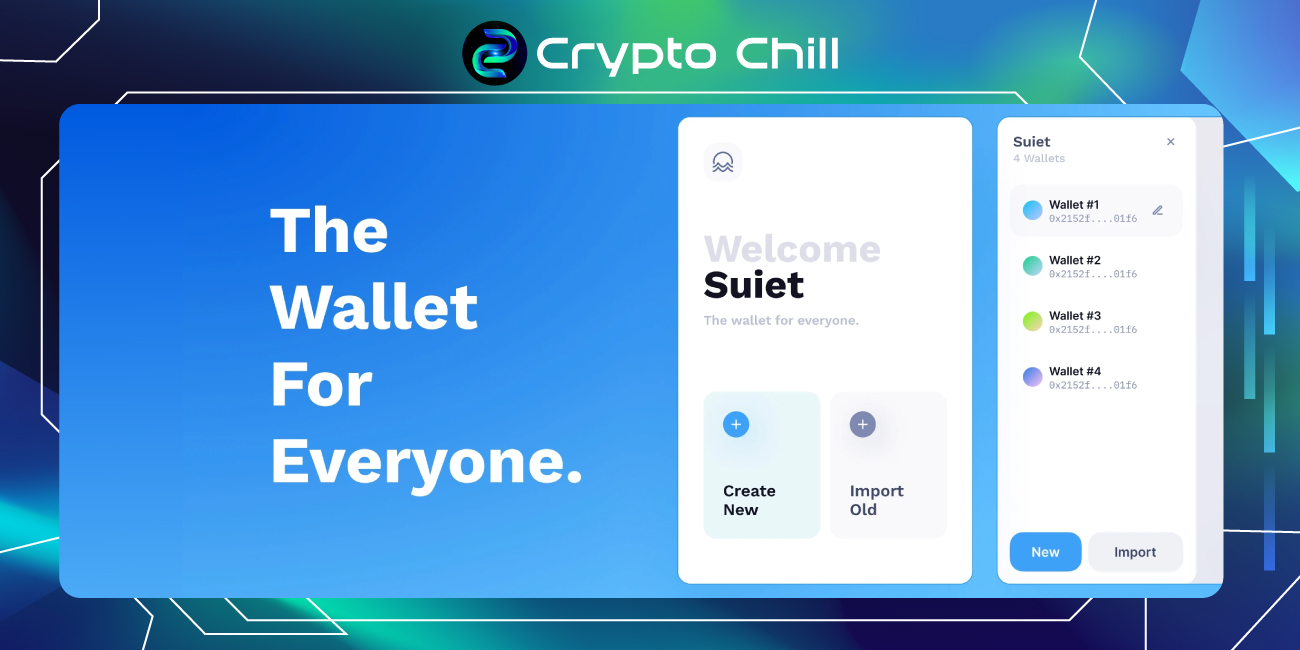

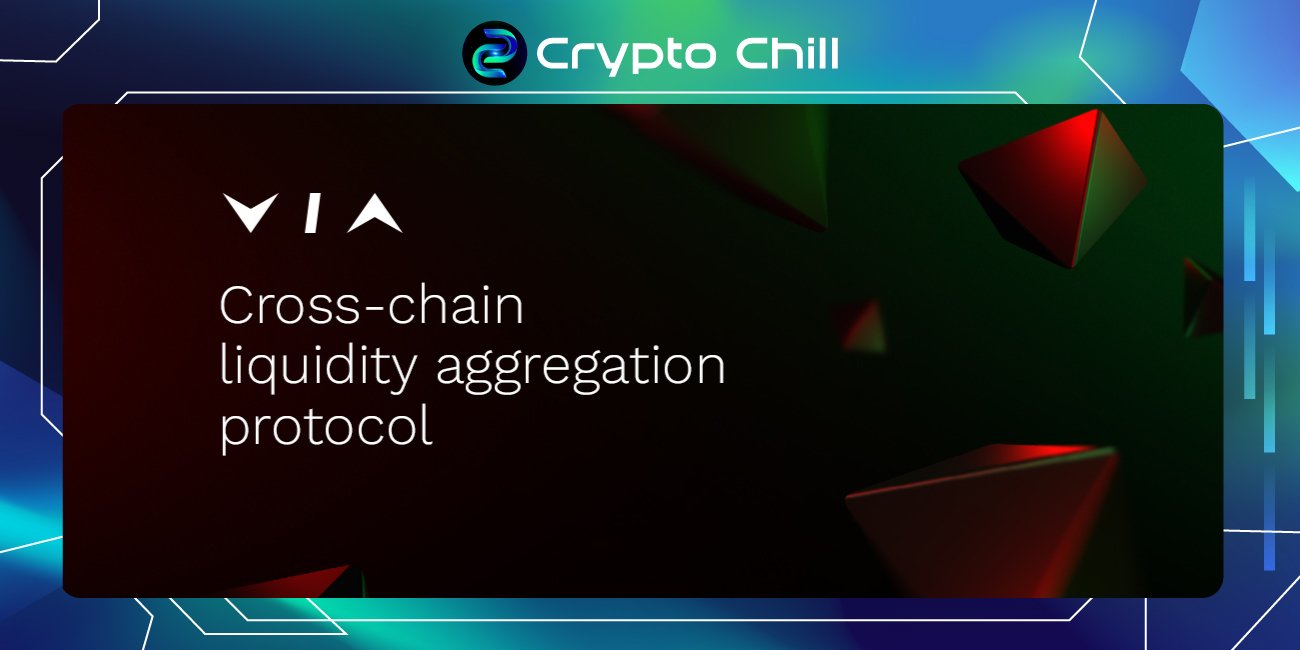
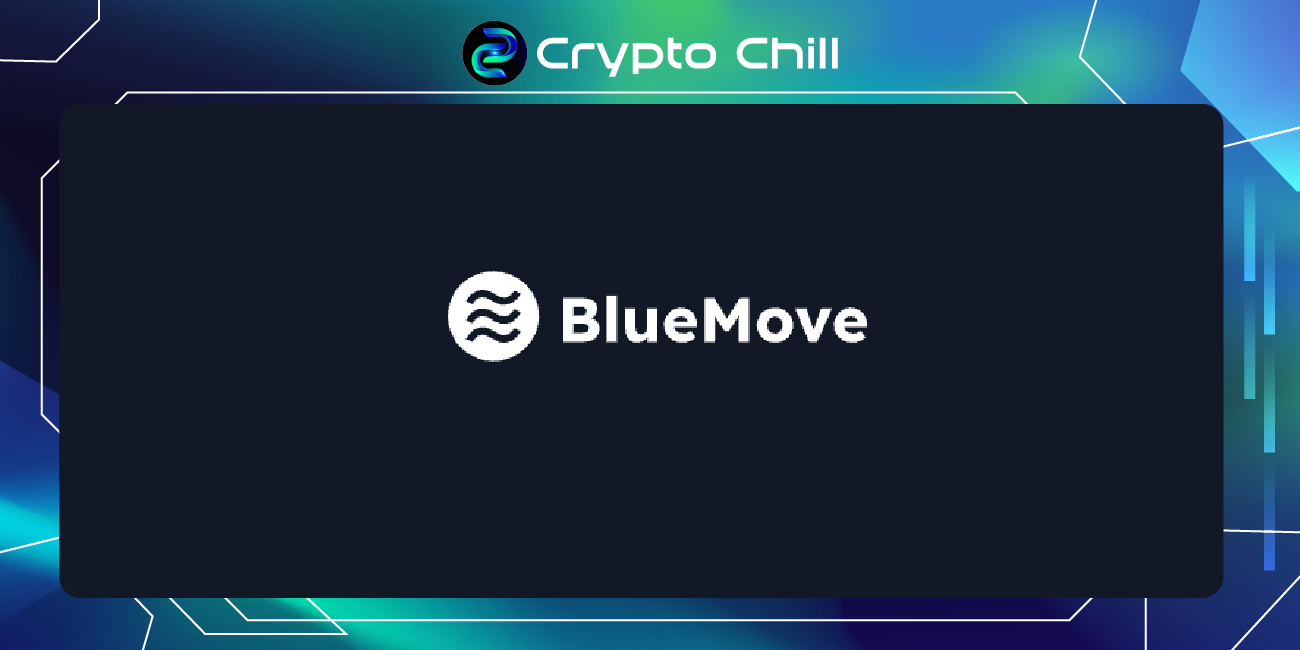

[…] can use the Sui Wallet to create an address, complete transactions, mint NFTs, view or manage assets on the Sui network, […]